本篇文章给大家带来的内容是关于Mac下MySQL环境搭建的步骤详解,有一定的参考价值,有需要的朋友可以参考一下,希望对你有所帮助。
Mac 下安装 MySQL 还是很方便的, 总结来看有2个方法。
方法一:用dmg镜像安装
1、安装
官网下载好 MySQL Mac 版安装包,常规步骤安装,安装过程中会出现如下提示:
2019-03-24T18:27:31.043133Z 1 [Note] A temporary password is generated for root@localhost: TdfRm19!o0Xi
其中TdfRm19!o0Xi是初始密码,最好先记住!
2、登陆
在终端命令行 登陆mysql:
$ mysql -u root -p # 输入上述密码即可
如果这一步提示: bash: mysql: command not found, 执行下面2个命令做个软连接即可:
cd /usr/local/bin ln -fs /usr/local/mysql-8.0.11-macos10.13-x86_64/bin/mysql mysql
3、修改密码
在 MySQL8.0.4 以前,执行 SET PASSWORD=PASSWORD('新密码') 即可。但新版本不能这样改了,因为密码认证变了。具体步骤可以参考 https://blog.csdn.net/yi247630676/article/details/80352655。
方法二:用 Homebrew 进行安装
总所周知,Mac 可以利用 homebrew 进行安装管理,十分方便,如果没有安装 homebrew, 可以点击 https://brew.sh/ 安装。
下面是 mysql 的安装方式
$ brew install mysql # 安装指定版本: brew install mysql@1.1.1
接下来只要等待就可以了,出现下面文字后我们已经很清楚我们需要做什么了:
==> mysql
We've installed your MySQL database without a root password. To secure it run:
mysql_secure_installation
MySQL is configured to only allow connections from localhost by default
To connect run:
mysql -u root
To have launchd start mysql now and restart at login:
brew services start mysql
Or, if you don't want/need a background service you can just run:
mysql.server start
按说明继续执行,进行初始化操作:
$ myysql_secure_installation
初始化过程中会有很多问题,以下是具体问题部分,以注释为解释:
Would you like to setup VALIDATE PASSWORD component? Press y|Y for Yes, any other key for No: Y ## 回复y 需要密码8位以上,回复n 则不做限制 The password validation component is not available. Proceeding with the further steps without the component. Please set the password for root here. New password: ## 设置你的密码 Re-enter new password: ## 再次输入你的密码 By default, a MySQL installation has an anonymous user, allowing anyone to log into MySQL without having to have a user account created for them. This is intended only for testing, and to make the installation go a bit smoother. You should remove them before moving into a production environment. Remove anonymous users? (Press y|Y for Yes, any other key for No) : Y ## 是否移除匿名用户。考虑安全我选了y Success. Normally, root should only be allowed to connect from 'localhost'. This ensures that someone cannot guess at the root password from the network. Disallow root login remotely? (Press y|Y for Yes, any other key for No) : Y ## 是否允许远程连mysql 的 root。我用做本地调试,不是远程服务器,所以y了 Success. By default, MySQL comes with a database named 'test' that anyone can access. This is also intended only for testing, and should be removed before moving into a production environment. Remove test database and access to it? (Press y|Y for Yes, any other key for No) : Y ## 是否y了删除test数据库,我选了y - Dropping test database... Success. - Removing privileges on test database... Success. Reloading the privilege tables will ensure that all changes made so far will take effect immediately. Reload privilege tables now? (Press y|Y for Yes, any other key for No) : y ## 选y, 重新加载权限列表 Success. All done!
到此配置就结束了,下面我们启动 mysql 即可,记住以下命令:
$ mysql -u root -p ## 登陆 mysql $ brew services start mysql@5.7 ## 启动 mysql $ brew services stop mysql@5.7 ## 停止 mysql $ mysql.server start ## 启动 mysql(无后台服务)
本篇文章到这里就已经全部结束了,更多其他精彩内容可以关注PHP中文网的MySQL视频教程栏目!
以上就是Mac下MySQL环境搭建的步骤详解的详细内容,更多请关注php中文网其它相关文章!

 阿里云CentOS/Windows服务器运维指南 | 阿里云腾讯云优惠活动 | 数据库优化教程-学派网
阿里云CentOS/Windows服务器运维指南 | 阿里云腾讯云优惠活动 | 数据库优化教程-学派网


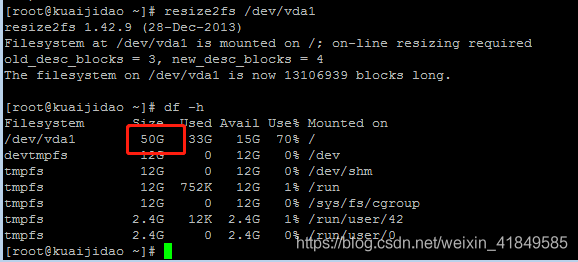

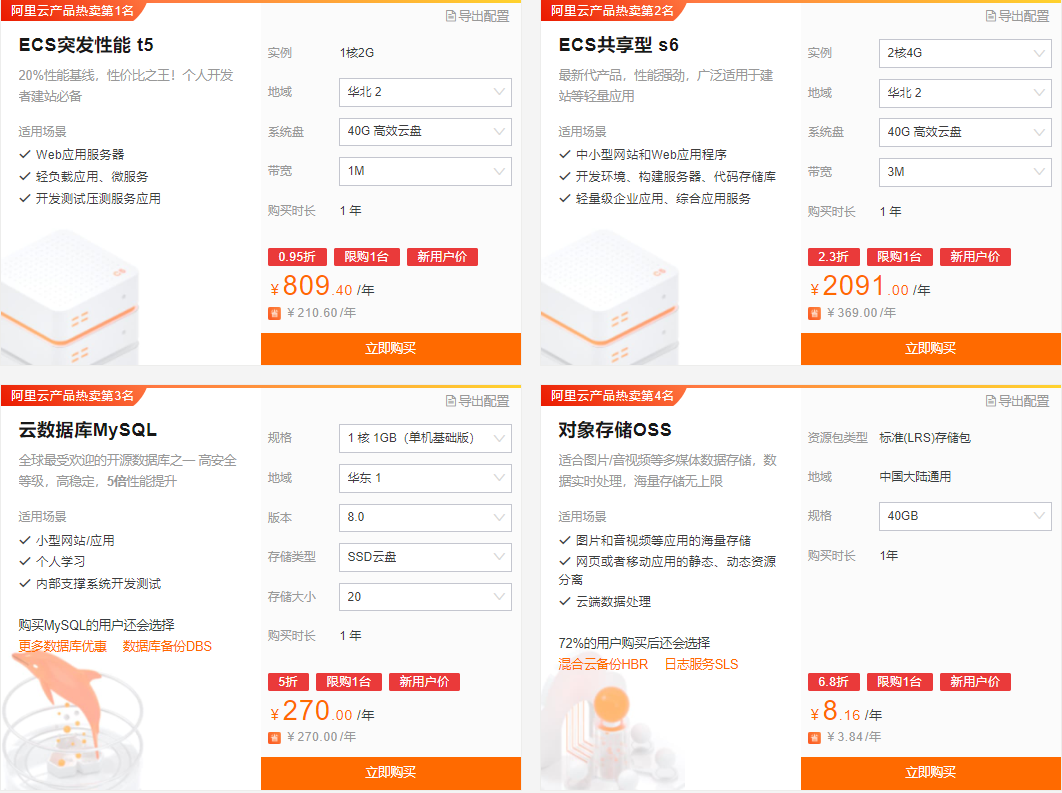






















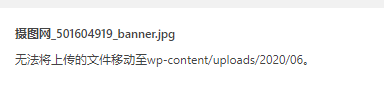
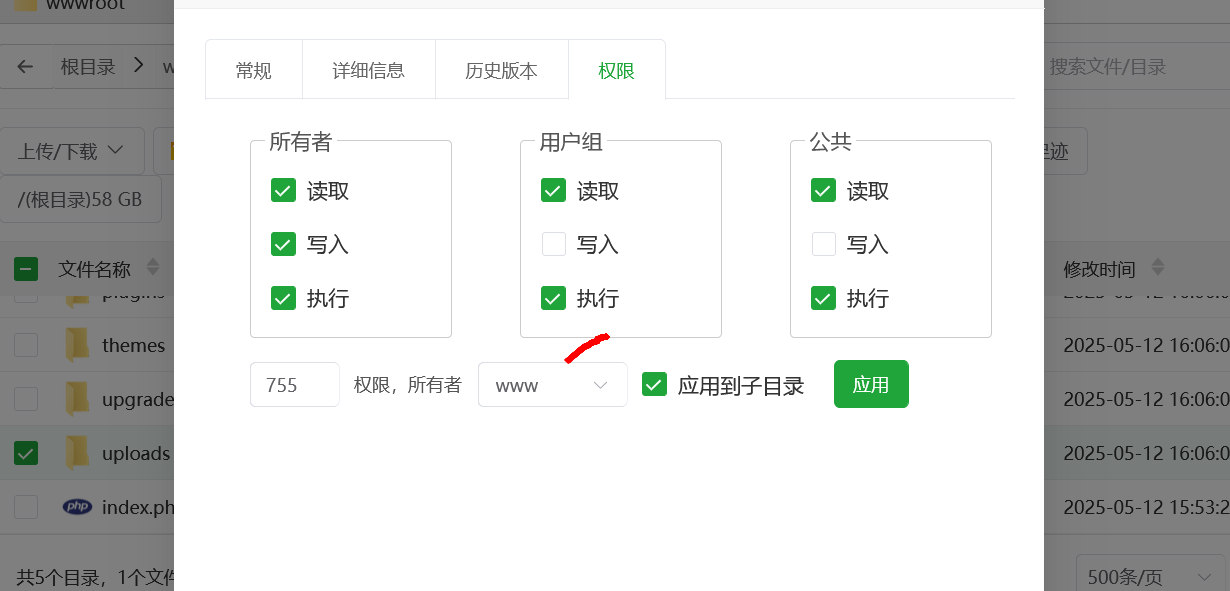










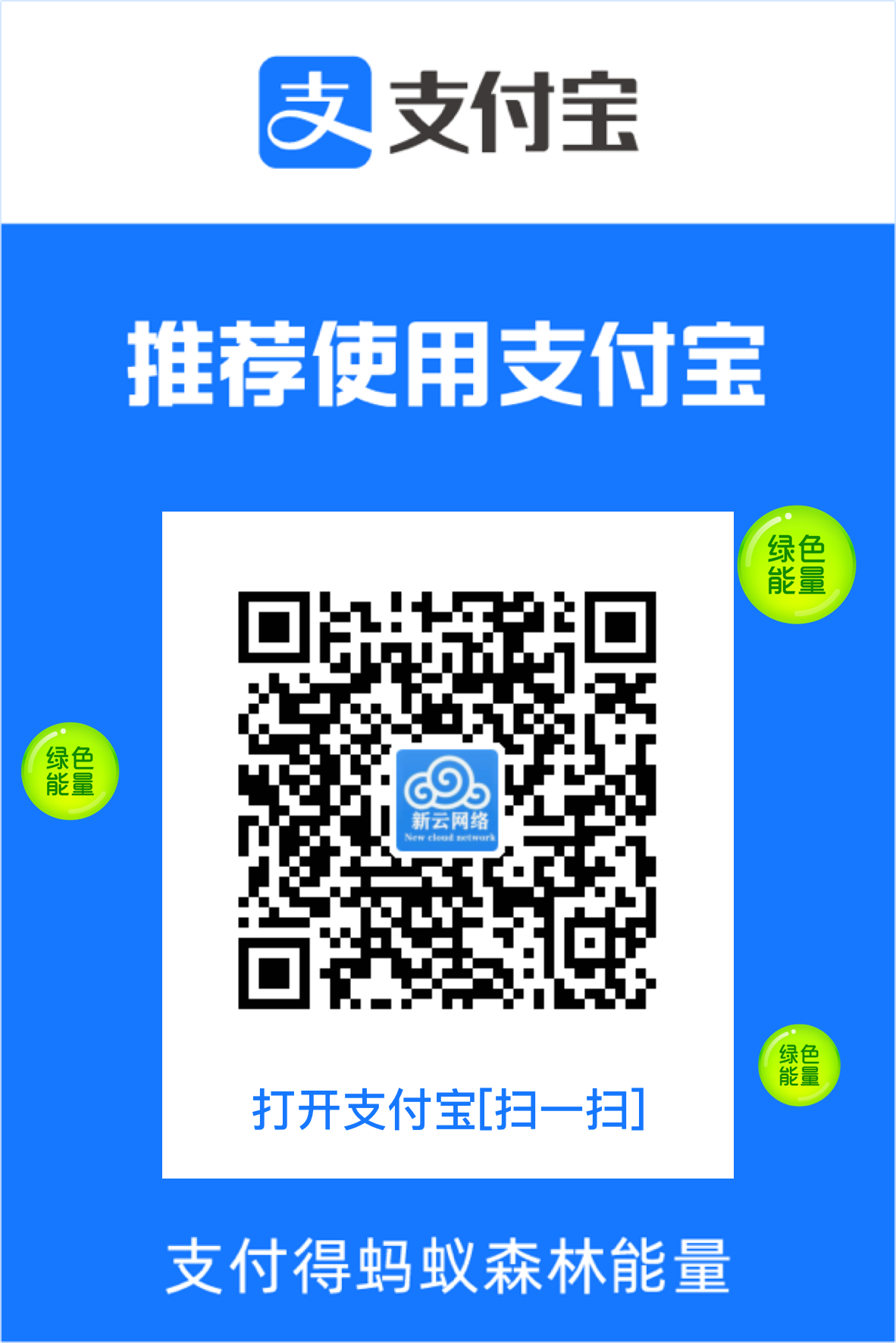
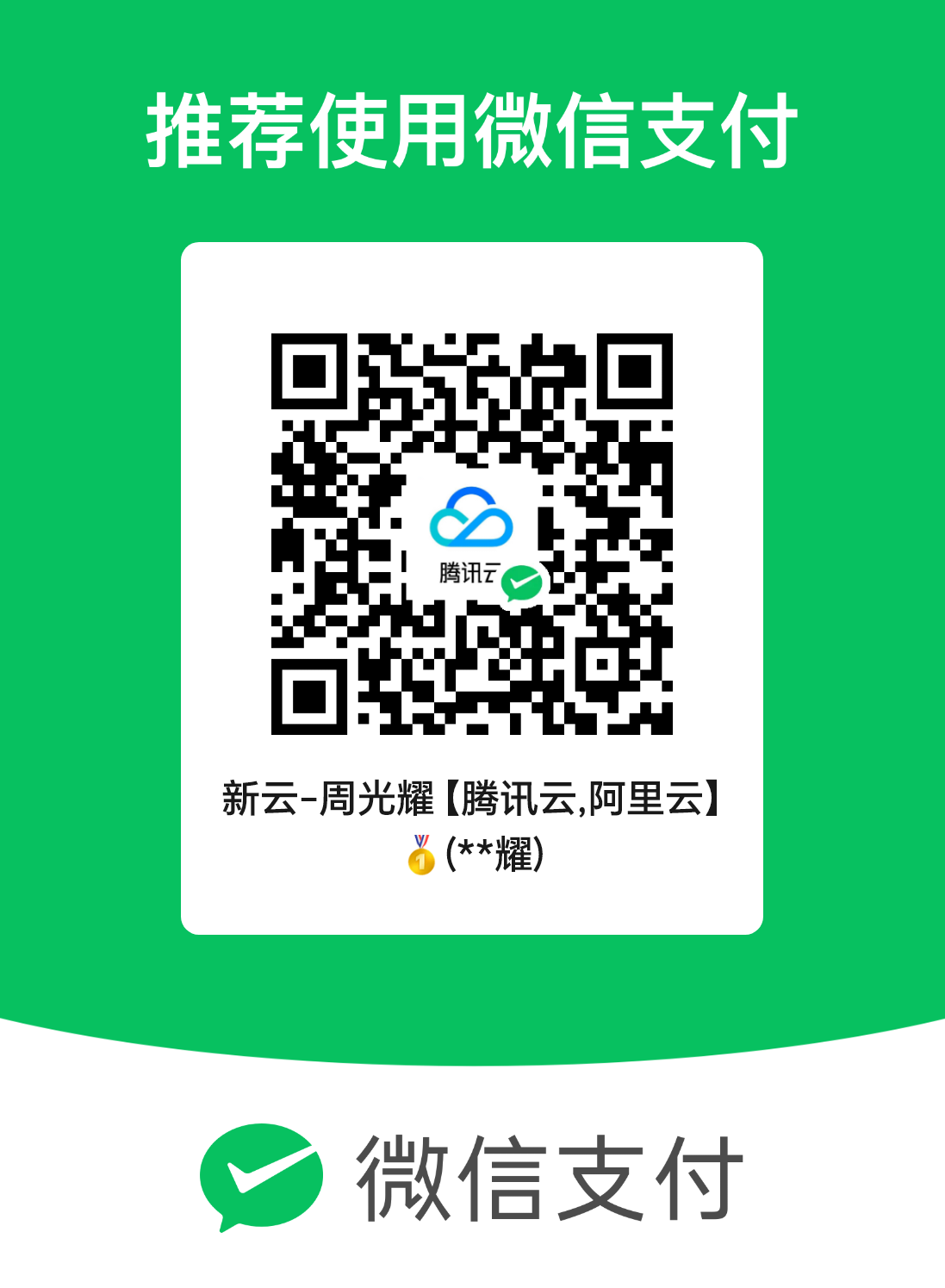
评论前必须登录!
注册